| |
How to Set up Your Email Account in Apple Mail
|
|
|
| |
| 1. From
the Mail menu, select Preferences.
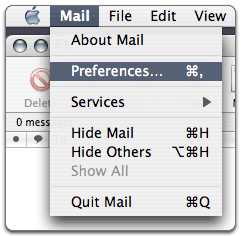 |
| 2. Select the Accounts tab, and click
the plus
sign(+) at the bottom of the Accounts
box.
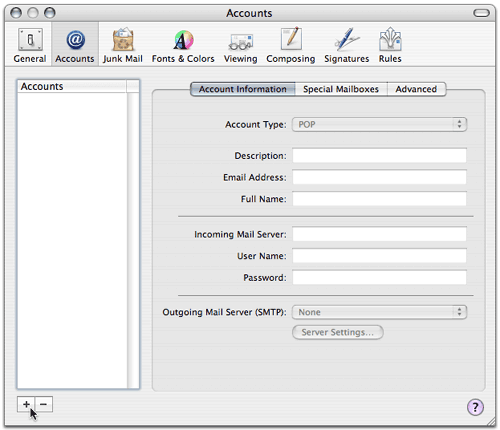
|
3. In the Account Information screen,
select POP from the
Account Type list, and enter your
information as follows:
- Description
- Enter the name of your account.
-
- Email Address
- Enter your email address.
-
- Full Name
- Enter your name.
-
- Incoming mail server (POP3)
- Your incoming server is mail.coolexample.com,
where "coolexample.com" is the name of your
domain.
-
- User Name
- Enter your email address.
-
- Password
- Enter the password you set up for your
email account.
-
- Outgoing Mail Server (SMTP)
- Select Add Server from
the list.
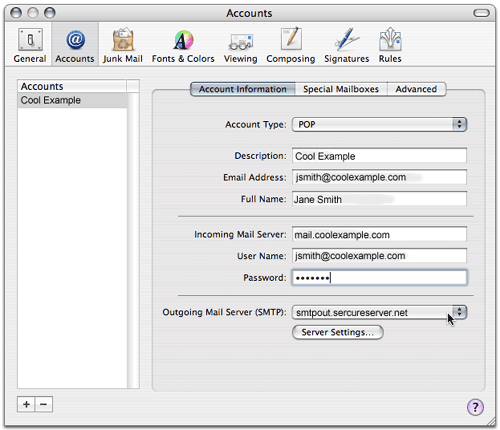
|
| 4. When the SMTP Server Options window
displays, type smtpout.secureserver.net
in the Outgoing Mail Server
field and change the Server Port
setting to 80
Under the
Authentication list, select
Password and enter your email address
and password.
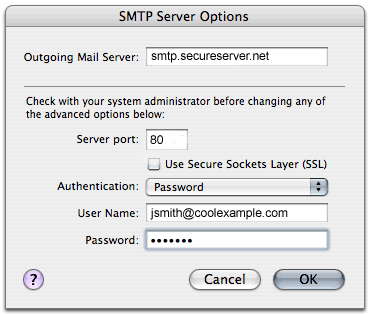
Note:
We use a SMTP relay server which allows 250
emails a day to be sent out per account.
If you require more emails a day you can use the
outgoing mail server of your Internet Service
Provider. Contact your Internet Service
Provider to get this setting. |
|
|






