| 1. In
Microsoft Outlook Express, select Tools, then
click on Accounts.
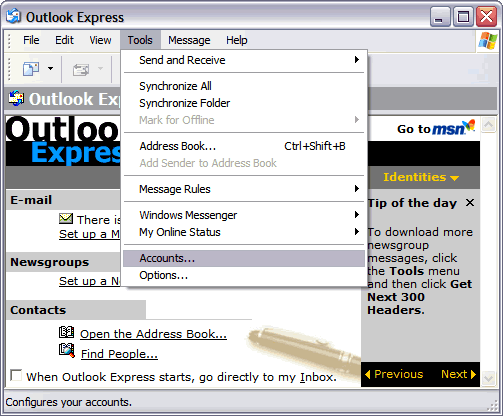
|
|
2.
Select the Mail tab in the Internet Accounts
window and click Add.
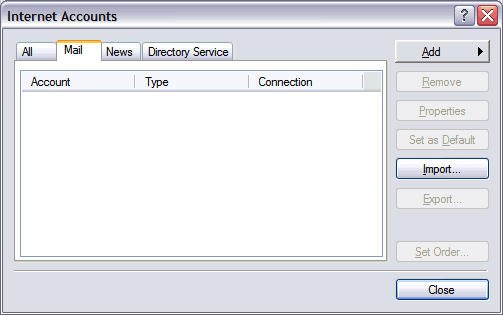 |
|
3.
Enter you full name and click Next.
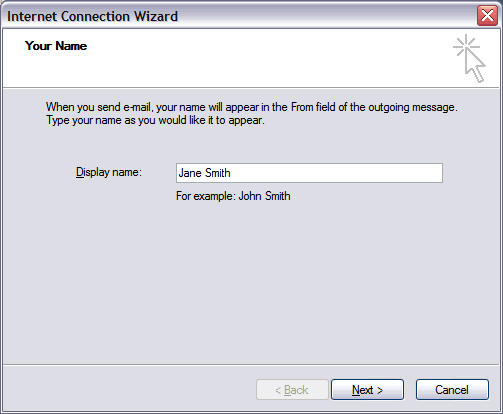 |
| 4.
Enter your e-mail address and click Next.
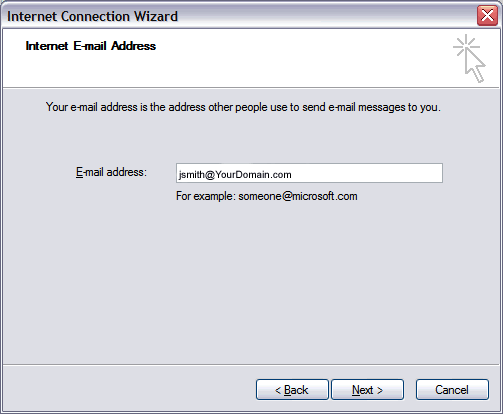
|
5.
On the E-mail Server Names window, enter your
information as follows:
- My
incoming mail server is a
- POP3 server
-
- Incoming
mail (POP3, IMAP or HTTP) server
- mail.YOURDOMAIN.COM,
where yourdomain.com is your domain
name.
-
- Outgoing
mail (SMTP) server
-
smtpout.secureserver.net
Click Next.
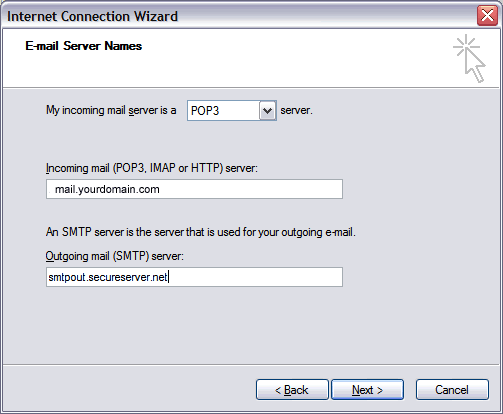
Note: We use a SMTP relay server which
allows 250 emails a day to be sent out per
account. If you require more emails a day
you can use the outgoing mail server of your
Internet Service Provider. Contact your Internet
Service Provider to get this setting.
|
| 6.
Enter your e-mail address for your account name
and enter your password. Click Next, then Click
Finish.
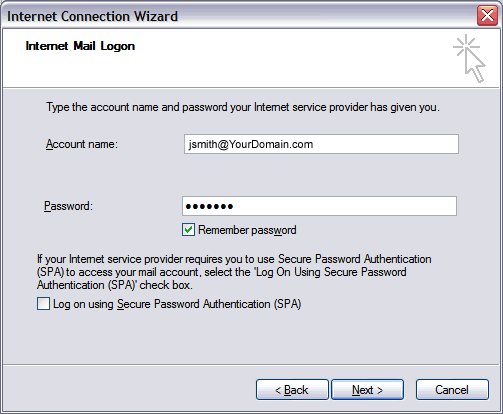 |
| 7.
Select the mail account you just created and
click the Properties button.
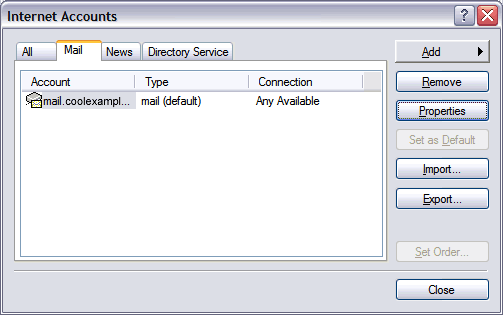 |
| 8.
In the Properties window, select the Servers
tab. At the bottom of the window select
"My server requires authentication."
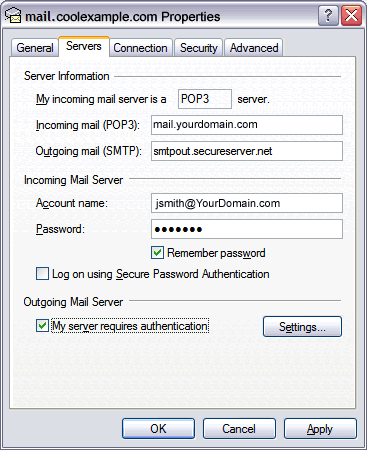
|
| 9.
Select the "Advanced" tab and change the
"Outgoing mail (SMTP)" server port number to 80.
Click OK.
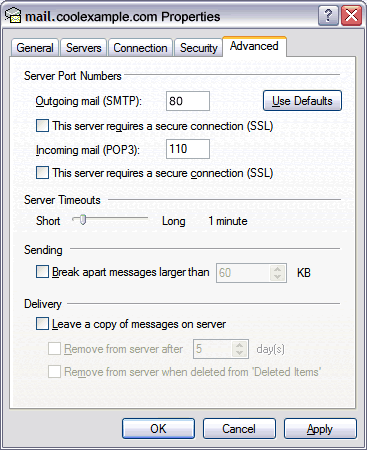 |






